
- Please input part or model No.
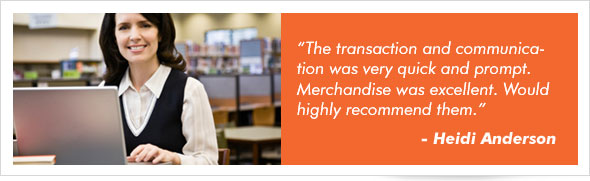
Laptop DC Jack - Laptop Jack Board - Laptop DC Jack With Cable Harness
Laptop DC Jack - Laptop Jack Board - Laptop DC Jack With Cable Harness are made from the highest quality parts, the DC Power Jack are tailored made according to the original size, whether the DC Power Jack appearance, size and quality are the same as with the original. Every DC Power Jack should be under strict quality control including filtration and safety testing before leaving the factory, and has passed the authentication of CE, UL, EMC, CQC, ROHS, etc.
How to Replace a Laptop DC Jack - Laptop Jack Board - Laptop DC Jack With Cable Harness?
Replacing the power jack in your laptop isn't exactly as simple as changing the battery, since the power jack is connected to the motherboard of your laptop. That means you need to almost completely disassemble your laptop just to reach the faulty or broken DC Jack. Once you actually get to the jack, you'll find that replacing it is a fairly straightforward process.
1.Turn off your laptop and unplug the ac adapter. Turn your laptop upside down and slide the battery out of its compartment, which is on the bottom of the laptop.
2. Locate the rectangular hard drive compartment right next to the battery bay. Use your Phillips screwdriver to remove the two screws holding it in place. Grip the hard drive at the edge of the laptop and slide it out of the bay.
3. Locate the CD/DVD optical drive opposite the hard drive compartment and remove the single screw next to the optical drive. There is a padlock icon next to the screw. Grip the optical drive by its end at the edge of the laptop and remove it.
4. Turn your Inspiron right-side up and open the screen as far back as it will go. Insert the tip of your flat-head screwdriver in the gap where the plastic hinge cover above the keyboard meets the side of the laptop. Gently lift up on the screwdriver to pop it out of place and remove it.
5. Use your Phillips screwdriver to remove the two screws just above the keyboard. Lift the keyboard up and locate the thin ribbon cable connected to the back of it. Unplug this cable where it connects to the back of the keyboard. Set the keyboard aside.
6. Locate the three cables (two antenna cables and a video cable) just above where the keyboard used to sit and disconnect them.
7. Use your Phillips screwdriver to remove the screws on the hinges just below the laptop screen. Then, turn your laptop around and remove the screws from the backs of the hinges. Turn your laptop so the front is facing you. Lift the screen itself away from the laptop and set it aside.
8.Use your fingers to pry the palm rest gently from the bottom half of the laptop. Remove all screws from the motherboard of the laptop and lift the motherboard out of the laptop.
9. Locate the damaged DC Power Jack on the side of the motherboard and use your soldering iron to de-solder it from the board. Fit the new Sony dc power jack (available from a Dell retailer or online) over the board, making sure the connectors on the jack are flush with the connectors on the board. Solder the jack into place and replace the board in the laptop. Reassemble your Inspiron in the reverse order you took it apart.

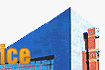
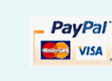

Laptop DC Jack
Laptop DC Jack Cable

